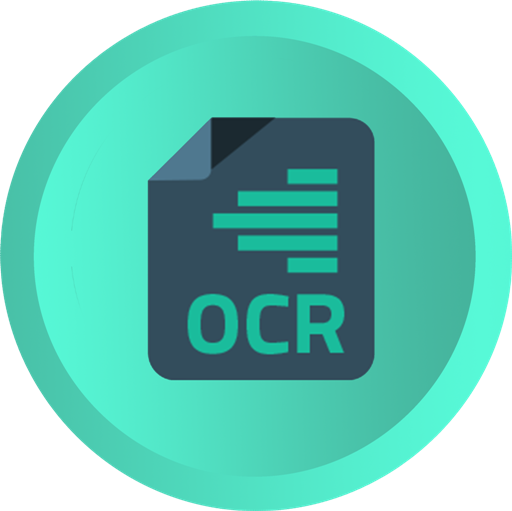Optical Character Recognition (OCR)
Extract text from a PDF and export it to odoo as Vendor Invoice.
For a free trial email us oninfo@srikeshinfotech.comor contact us on skype srikesh2008.
How it will works with Odoo..?
Using this OCR user can export the vendor invoices to Odoo.
For use this tool, login to the OCR site. There user can map their invoices and export to odoo.

Upload File to Map
After login through the url, Create the separate vendor to maintain the records for the individual user.

On click the Add Partner, the dialog box will open, here user can create the vendor.

After save separate panel will be created for the vendor to maintain their documents.

Expand the panel to upload the file. After upload file, the details of the documents will be added under each vendor panel. It will be easy to the user to view the records. User can view the status of the document easily from here.

The processing tab will display the documents which is in progress and map state.
Mapping the Document
Mapping is the state where the character recognition can be done. Here user will map the pdf to convert to the text.
On click the Map button under the "To Map" tab to done mapping.

On click the Map button it will redirect to the mapping screen.

Work flow of the mapping:

After mapping done click create yml button to generate yml file. This yml file is used to export the mapped fields to the odoo.

The status of the document will be changed to "Verify". The details of the documents will be displayed under the "Manual Verification" Tab.

Manually Verify the Document
User can make the manual verification of the document in the screen.
On click the Verify button under the "Manual Verification" tab to do the verify.

On click the Verify button it will redirect to the verification screen.

Here user will manually verify the invoice and can edit the record. Once the verification done, can export the invoice to the odoo server by click the export button.

After click export the invoice will be generated in the odoo server and shows popup that invoice will be generated.
The status of the document will be changed to "Verify". The details of the documents will be displayed under the "Manual Verification" Tab.


The status of the document will be changed to "Done" and the detials will be moved under the "Done" Tab.

Verify and Hold
There is an option to put the document on hold.
On click the Verify and Hold button in the verification screen to put the document on hold. User can export the document later.

After click hold the document will be sent to "Ready" state. User can export under the "Ready" tab.

Click the export button to export the invoice to the odoo.
Free Support
You will get 90 Days free support in case any bugs or issue (Except data recovery).
If any other custom modules are installed and because of that module some issue occurs then we charge extra.
SrikeshInfotech is an India based software company that focuses on highly qualitative, timely delivered and cost-effective offshore software development. We have 15+ years of technical and functional experience in ERP Customization and Implementation. The experience made us understand all the logics followed in business both functionally and technically.
Please note that You're not allowed to distribute this module after purchase! Incase of any question regarding this module feel free to email us on
info@srikeshinfotech.com
or contact us on skype srikesh2008 or raise a ticket on support.
![]()